This module is designed to allow users to record hours worked on a given day and then the hours can be submitted for approval. The hours recorded can be associated with cost code and a specific project or division. The hours may also be used for KPI calculations, calculate Lost Time Injury Frequency Rates (LTIFR), Lost-Time Injury Severity Rate, OSHA Recordable Frequency Rate, OSHA Recordable Severity Rate, or other.
The module will be available on App on the next update.
For timesheets to be able to function effectively the Administrator must perform the following steps in order for this module to function as required:
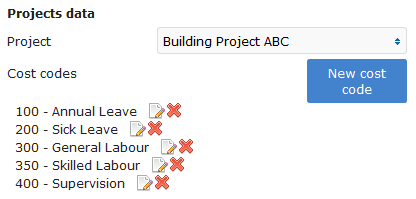
Set each user's approver or approvers
Set up cost codes for each project
Approvers are required to verify that the users timesheet is correct. Once verified the data will be ready to be used by payroll calculation, exported or used for KPI data. There can be more than 1 approver. This is allowed where one person is not available to approve timesheet hours.
Cost codes are used to identify what the time was spent on. All modern businesses use cost codes to identify where the costs should be allocated to for financial purposes. Example: the administrator will be able to determine how many hours were spent on a specific task over a certain period.
Note that each user's device is digitally signed and therefore can be tracked back to the user. (Requires administrator rights)
A simple way to record your hours. All users with this function will be able to record hours on a certain task over a period and then submit for approval by an approver. To fill in the timesheet - follow the following steps:
The timesheet will be sent to the approver for approval. Once approved, the timesheet entry will appear as approved in your timesheet module.
Timesheet data is generally used for payroll and determining "cost to date" on projects, cost on certain activities, forecasting, determining HSEQ statistics, calculating lost time rates.
Users need to be informed that accurate timekeeping is important and reviewers have to ensure that the information is accurate.
If this module is not available for your company please ask your administrator to select the module on the subscriptions page and add this to your HSEQ Manager app toolbox.
