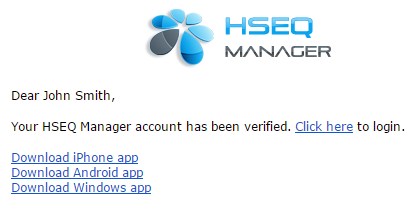Once you have registered it is free to add users to allow them access to the system. This is how you can do this:
1. Select the Users menu from the top menu bar and click on New User. The following page will be displayed.
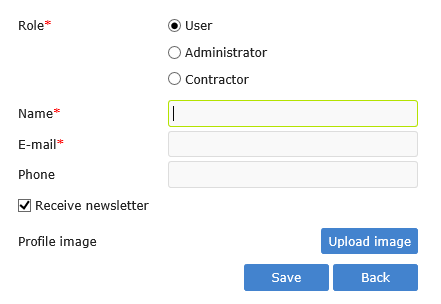
2. Select the role of the person, add their full name, email, phone and if you have a Profile image this can be uploaded too. If you want the user to remain updated on the new development of additional features and modules it is advised to keep Receive newsletters ticked.
Administrator - can edit, add or delete any report in the system and is usually a manager or responsible person for the HSEQ management of the organization. There may be several administrators.
User - The user can read and add reports and records but cannot edit any templates or delete any records.
Contractor - This user is a user who works for your organisation and has the same rights on the system as a normal user.
3. The Contractor role allows you to select the Company this user works for. Select the Company. If you have users that work for other companies or organizations you will need to add these companies to the list under the Settings - Contractors menu item.
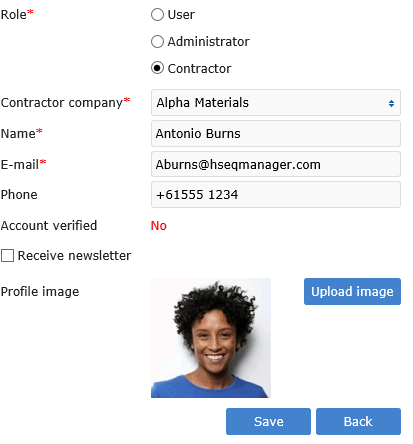
4. Once saved, an email is sent to the new user. The user will then be asked to verify their account by clicking on the link in their email account.
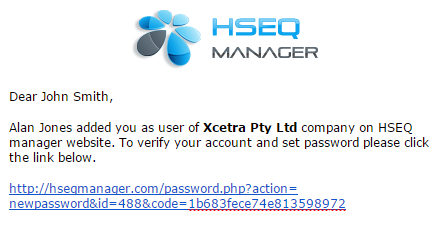
5. This will prompt the new user to add a password that will be used for both app and web access onto the HSEQ Management System.
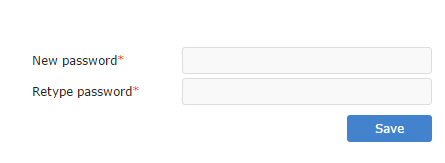
6. The user is now ready to use the app. Another email will be sent to the user that includes the download links for their device. The account will now show as verified and ready for use.