This module is designed to keep record of all your companies employees and their qualifications Hey may have and all training they may have accumulated over the time at the company.
This is an extension on your regular users data and allows you to record all details relevant to your team members. This module allows the administrator to include the following information in the employee database: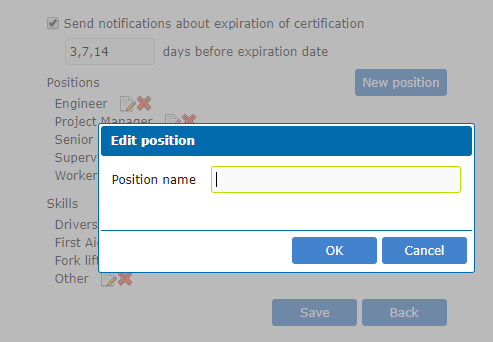
- Set the employee number as a unique identifier;
- Add employment history of your employees;
- Add notes to employee records;
- Add qualification and upload of certificates and documents for records;
- Add training certificates and qualifications predefined;
- Enter next of kin detail;
- Set roles and positions;
- Set skill types and qualification;
- Search by name, skill, status, qualification or by project;
- Add a profile image;
- Receive notifications when certification or training expires;
- Set the employees status if not active;
Confidentiality of information - Administrators and Power users will have access to all detail and regular Users and Contractors will only be able to view their own detail.
Go to your Settings > Subscription page and add this module as required.
Step 1 - add roles and skills & set notifications
Add your user or if you already have added your users, go to the module and click on the edit icon. This will allow you to add the relevant detail of each employee. At this stage you should set all the possible roles available in your organization. This can be done in the settings tab.
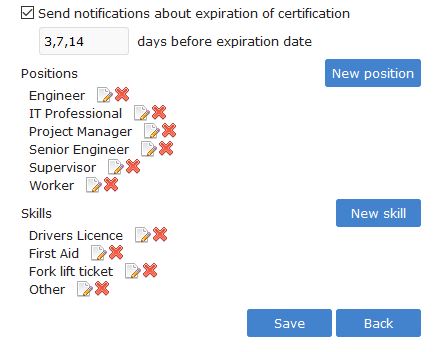
Enter all the possible positions you may have in your company.
Add all the skills that may be required - note that you can always add more positions and skills at a later stage.
At the top is a tick box - the numbers separated by a comma indicates the frequency of notifications to be sent to the administrator and/or employee for when a certain notification is about to expire. In this case and email will be sent at 14 days before expiry, 7 days and then again 3 days.
You may change the notification frequency as required.
Step 2 - add employee detail
Now it is time to add your employees. Add the detail from the top.
At the top is a tick box - select this if the employee is to participate in HSEQ Manager as an account holder. When ticket this employee will count towards your subscription amount.
Now enter the role - If you select Contractor, just make sure that you have added the Contractor's detail under Settings > Contractors.
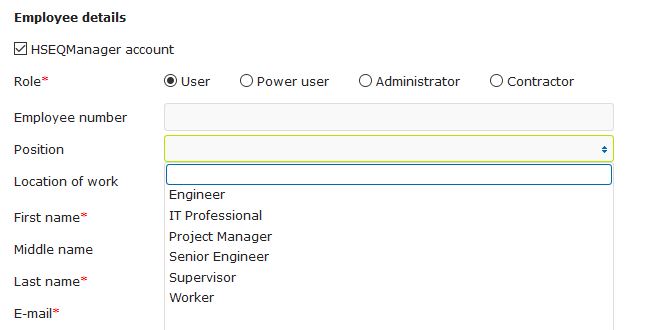
Enter employee number, select role, and so on.
Further down you will see that there are two types of records that can be stored for each employee.
Add employee history
- Start date
- End date
- Position held
- Contract type
- Notes
Add qualifications
- Date assessed
- Expiry date
- Select skill from the list that you have added under Settings
- Add Certificate number or other detail
- Add competency level (skilled or unskilled)
- Enter who assessed the employee - this may be a 3rd party
- Add certification detail as required
Step 3 - add employee module access and settings
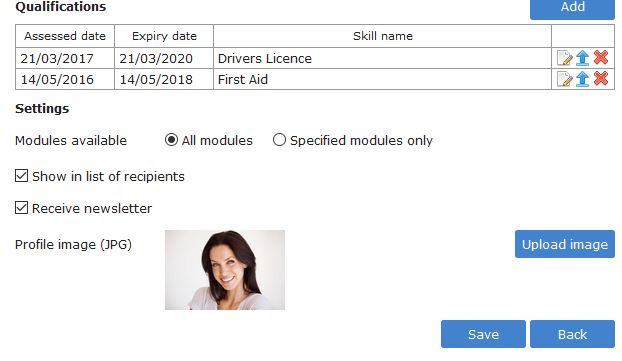 The settings tab detail will only appear when you have selected this person to be part of your subscription count. An active HSEQ user.
The settings tab detail will only appear when you have selected this person to be part of your subscription count. An active HSEQ user.
Here you may select which modules they may have access to.
Upload their profile image
Save the employee detail by clicking on the Save button.
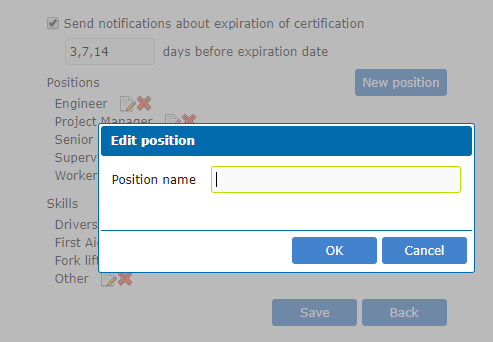
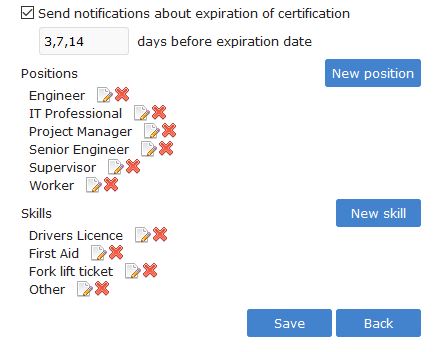
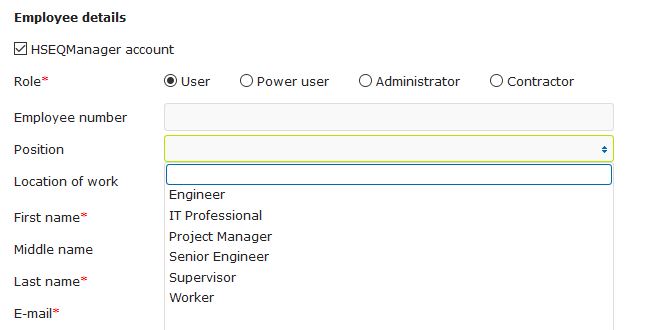
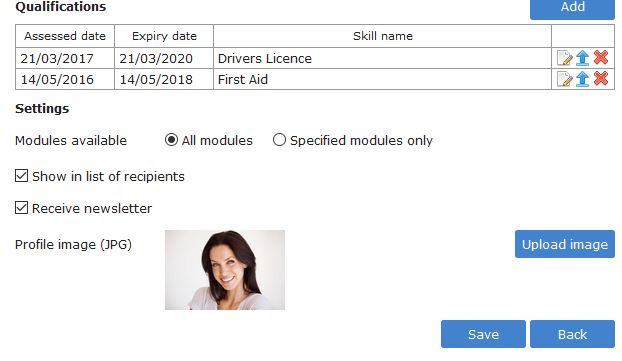 The settings tab detail will only appear when you have selected this person to be part of your subscription count. An active HSEQ user.
The settings tab detail will only appear when you have selected this person to be part of your subscription count. An active HSEQ user.