This module is designed to allow project controls to be implemented and communicated from an early stage.
In the United States construction industry, contract agreements are usually written to allow the owner to withhold (retain) the final payment to the general contractor as "retainage". The contractor is bound by the contract to complete a list of contract items, called a punch list, in order to receive final payment from the owner. The designer (typically a licensed Professional Architect or Engineer), is usually also incorporated into the contract as the owner's design representative and agent, to verify that completed contract work has complied with the design. (Source - Wikipedia)
1. In order to edit the Settings, you will need to be an administrator. In the Punch List module, click on Settings and select the project from the drop down list that you want to apply Punch List to. No projects are the same so each Punch List should be set for each project. They may have different contractors working on each and the work breakdown structure may be different.

2. Now looking at your project layout, divide your project into areas which could be easily identifyable. Add these as Locations for the project. Locations are areas what the project can be divided into in order to make it easy for someone to know what is referred to. Each Location can have a sub-location. This will allow the user to be accurate in the description of the location of the Punch List item. For example a building could have many floors and on each floor there could be many different types of rooms - do the same with your project.
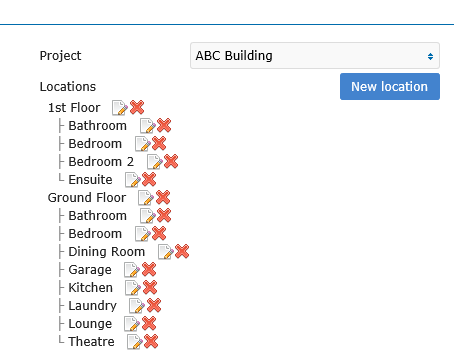
3. Knowing the trades that are required to complete your project, these Services are now added to the project. Be specific and this may depend on Contractors working on your project. Capture all the skill sets - see example below.
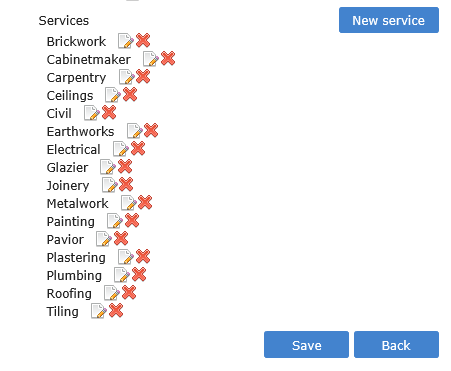
4. Understanding the settings and how the report works, is essential and therefore we have added in a few fields to make it easy. The first field is "Issue Type" Here you can select between Category A - Pre-commissioning, Category B - pre-handover, Category C - agreed date, work to go. Each of these can be selected depending on the issue type you may have. If it is general work outstanding then select "work to go". If it is an item required that needs to be done before plant commissioning can occur then select Cat A. Note that the lists may be changed to suit your project or client. For this example different categories were used.
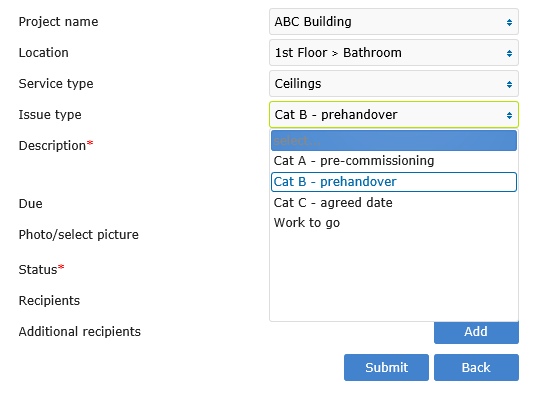
The Status choice is set according to the Punch List status. It may be that the work is done then it will be set as closed. The general flow of the work is: Open - Ready for Inspection - Work Done - Closed.
The Punch list item can also be set to "In Dispute". This is when the Contractor may argue that fact that the Punch List item is not his responsibility, or may say that it is considered outside their scope of work. There may be many reasons why the Punch List Item can be set to "In Dispute"
Once the detail is filled out in the form - Select the Responsible Person for the Punch List item. The item will be sent to the Recipient via email and will also be able to update the status of the Punch List item via the web login. Note that contractors will not have administration rights and cannot change the status to "Closed" - this must be done by an Administrator.
The recipient can view the items issued for his/her action in the Action Management module. These items can also be closed out by the user from the app where the user has the correct administrative rights.
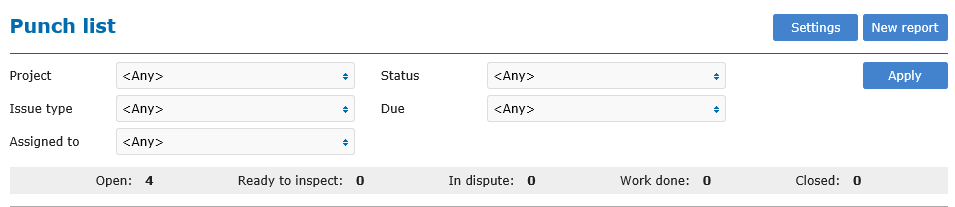
This module is available for all your users. Start using Punch List on your hand held device. The user will be required to reload data on the device.

If this module is not available for your company please ask your administrator to select the module on the subscriptions page and add this to your HSEQ Manager app toolbox.
