The Request module is an easy way to request of all types of services or products you may need. For the purpose of this How To tutorial we will discuss of requests templates available and how to create your own request template. All requests will be added to the Action Management module to enable the company administrator to monitor and act accordingly.
Note If this module is not available for your company ask your administrator to select the module on the subscriptions page and add it to your HSEQ Manager app toolbox.
Templates available for quick access include:
Any of these requests templates may be modified and changed to suit your company requirements. You may also create your own type of request.
From the module menu bar select Modules > Requests where the request options are displayed. Select the settings button where you will find the types of Requests already created. Select to either modify an existing template or choose to create a new template. See image of template menu below.
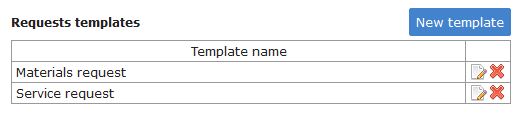
Select the HSEQ Manager - Materials Request and a list of fields will be displayed. The first two fields cannot be edited or removed as these are linked to your project or location. Any of the other fields can be changed or re-arranged to suit.
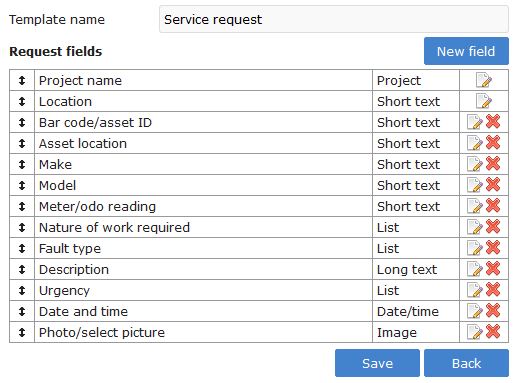
The fields include Lists that can be changed by selecting the edit icon on the right. Once selected the field will appear and changes can be made. Additional values can be added that will be displayed in the field type - List.
Note It is not advisable to change a fields once used as this may result in data not matching your descriptions or lost data when a field is deleted. Make sure that you are happy with the template and then start using it.

To add or change a field you may select the New Field button as required. The fields types available include the following:
From the module menu bar select Modules > Requests and then select the new Request. In this case it is the Service Request.
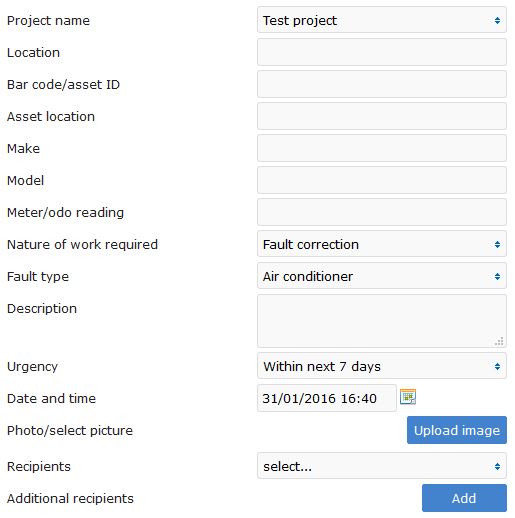
The above fields is the default template and has two List that show Nature of work required and Fault type. These fields can be edited as required. Select the add new button and the register will open up that was created before. Enter the item detail and save the item. The request module can be done from the app.
If this module is not available for your company please ask your administrator to select the module on the subscriptions page and add this to your HSEQ Manager app toolbox.
